Tips for Enhancing Laptop Battery Performance
Laptops are integral to modern life, providing the flexibility to work, learn, and play from virtually anywhere. However, their effectiveness relies heavily on the condition of their laptop battery and charger. Proper maintenance of these components not only ensures your laptop performs optimally but also extends its lifespan. Here, we explore essential practices for maintaining your laptop battery and charger, helping you get the most out of your device.
Effective Laptop Battery Care
Laptop batteries, predominantly lithium-ion (Li-ion) and lithium-polymer (Li-poly), are designed for durability and efficiency. Nevertheless, they require proper care to avoid premature degradation. Key factors affecting battery life include charge cycles, temperature, usage patterns, and the battery’s age.
Monitor Charge Cycles
A charge cycle involves a full discharge and recharge of the battery. Li-ion batteries generally have a lifespan of 300-500 charge cycles. To extend battery life, avoid letting your battery discharge completely frequently. Instead, aim to keep your battery level between 20% and 80%. This practice reduces the strain on the battery and prolongs its lifespan.
Control Temperature Exposure
Extreme temperatures can significantly impact battery health. Aim to keep your laptop within the temperature range of 10°C to 35°C (50°F to 95°F). Avoid placing your laptop on soft surfaces that can block ventilation and cause overheating. Similarly, do not expose your laptop to excessively cold environments. When transitioning from extreme temperatures, allow your laptop to return to room temperature before turning it on.
Optimize Power Settings
Utilize your laptop’s power management features to conserve battery life. Reduce screen brightness, disable unused hardware like Wi-Fi and Bluetooth, and use power-saving modes. On Windows laptops, activate the "Battery Saver" mode, and on Macs, use the "Energy Saver" settings. These adjustments can significantly reduce power consumption and extend battery life.
Avoid Overcharging
Constantly keeping your laptop plugged in can cause the battery to remain at 100%, which can lead to faster degradation. If you primarily use your laptop on AC power, consider setting a maximum charge limit using available software tools or removing the battery if your laptop model allows it. This can help maintain the battery’s health over the long term.
Keep Software Updated
Manufacturers regularly release updates to optimize power usage and improve battery efficiency. Ensure that your operating system and drivers are always up to date. This not only enhances performance but also helps in conserving battery life.
Recognizing When to Replace Your Battery
Despite best practices, all batteries eventually lose their ability to hold a charge. Signs that indicate the need for battery replacement include significantly reduced battery life, unexpected shutdowns, overheating, and physical swelling of the battery. Replacing a failing battery promptly can prevent further damage to your laptop.
Proper Care for Your Laptop Charger
A laptop charger is essential for maintaining battery health and ensuring your laptop remains operational. Using the correct charger and following safe usage practices can prevent damage to both the charger and the laptop.
Choose the Right Charger
Each laptop requires a charger with a specific output voltage and current. Ensure that the charger you use matches these specifications exactly. When selecting between OEM (Original Equipment Manufacturer) chargers and third-party options, consider that OEM chargers are guaranteed to be compatible, though they may be more expensive. Third-party chargers can be a cost-effective alternative but ensure they meet your laptop’s power requirements and are of good quality.
Avoid Counterfeit Chargers
Counterfeit chargers can be appealing due to their lower cost but often lack the necessary safety features, posing risks to your laptop and even personal safety. Always purchase chargers from reputable sources to avoid these risks.
Safe Charging Practices
When using your charger, connect it to the laptop before plugging it into the wall outlet to avoid power surges. Ensure proper ventilation to prevent overheating and handle the charger cord with care to avoid damage. Regularly check the charger and cord for signs of wear and tear, and replace them if necessary.
Unplug When Not in Use
Disconnect the charger when the laptop is fully charged or not in use for extended periods. This practice prevents overcharging and reduces wear on both the charger and the battery. Using a surge protector can further safeguard your equipment from power surges.
Troubleshooting Common Charger Issues
If your charger is not working correctly, there are several steps you can take. Ensure the outlet is functioning, try a different charger, and inspect the charger and cable for damage. If the laptop still does not recognize the charger, the issue may lie with the charging port or outdated drivers. Updating your drivers or seeking professional repair services can help resolve these issues.
Traveling with Your Laptop Charger
When traveling, protect your charger by packing it in a padded case or wrapping it in soft material. Use universal adapters when traveling internationally to ensure compatibility with different plug types and voltages. Carrying a backup charger can also prevent inconvenience during critical trips.
Conclusion
By following these guidelines, you can prolong the lifespan of your laptop battery and laptop charger, ensuring your device remains reliable and efficient. Proper maintenance and careful usage can significantly extend the life of these essential components, enhancing your overall laptop experience.

.png)

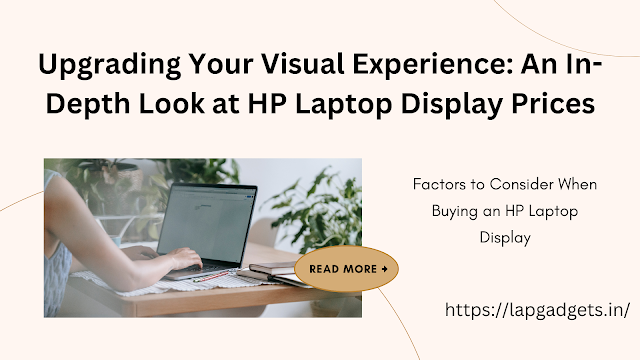
Comments
Post a Comment